Formation Walk Through
Creating a new class
- Go to the FORMATION tab in the main menu
- Select CLASSES
- You will then see the screen below
- Click ADD NEW CLASS in the top right corner
- After clicking ADD NEW CLASS you will see SCREENSHOT 2
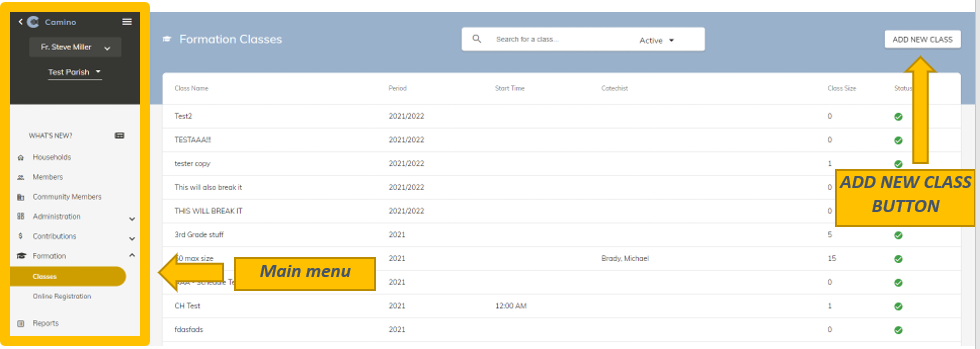
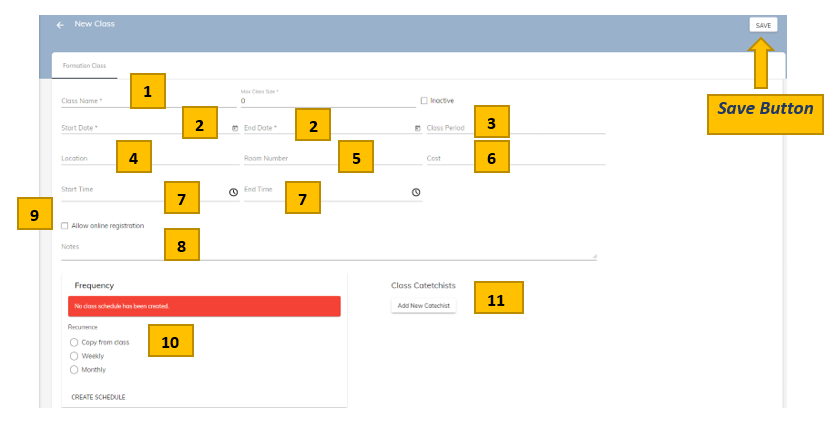
- Give the Class a name (Required)
- Add a Start and End Date (Required)
- Class Period will automatically be generated after dates are entered
- Add a Location (Optional)
- Add a Room Number (Optional)
- Add the Cost of the class (Optional)
- Add a Start and End Time (Optional)
- Add Notes for the class (Optional)
- Allow Online Registration (Optional) – You will see 3 new fields appear if you choose this
- Choose the Frequency that the class will meet (Optional)
- Add the Catechist(s) for the class (Optional) (The catechist you are adding must be a member in Camino and have the Catechist checkbox checked)
- After the required fields are filled out and any optional fields of your choice are filled out you can now press SAVE in the top right corner of the screen
- Your new class in now created
After pressing save, four new tabs will pop up next to FORMATION CLASS

- Additional Fields
- These fields are custom fields that can be added to the Formation Online Registration form
- Class Schedule
- If the FREQUENCY section was filled out when the class was created the Class Schedule will automatically be generated for you
- If not, you will be able to manually add Class Sessions. You will add SESSION DATE, TOPIC, and NOTES
- Roster
- On the left side of the screen, you have the ability to add students to the class and fill out information about the student
- On the right side of the screen, the list of students in the class will appear
- Attendance
- On this screen, you can mark whether a student was Absent, Present, or Unknown for certain sessions. When you change UNKNOWN to PRESENT or ABSENT the changes are automatically saved
- In the top right corner, you can press DOWNLOAD ATTENDANCE REPORT blank or with attendance filled out
Online Registration
There is a specific link that is built for your parish. If you do not have the link to the form, contact Camino support to receive the link to the form
- Once the form has been filled out and submitted the name of the student will appear in a list under Formation>Online Registration
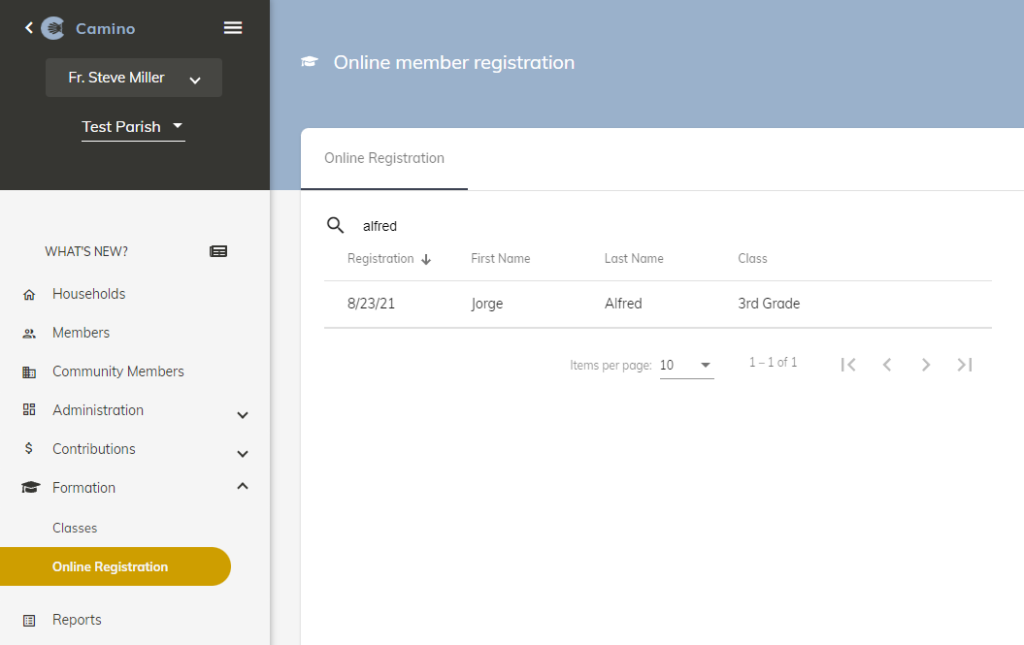
- The student is not yet enrolled in any class, they will still need to be confirmed
- Click on a student
- Verify they registered for the correct class. The class they chose can be changed at this time
- Verify the contact cell phone and email. These are the only other fields that can be changed at this time
- Confirm the student into the class
- You have registered a student from online registration
