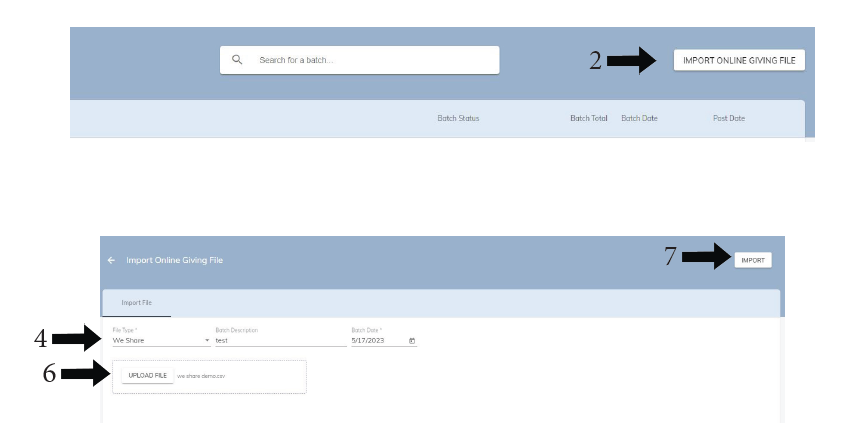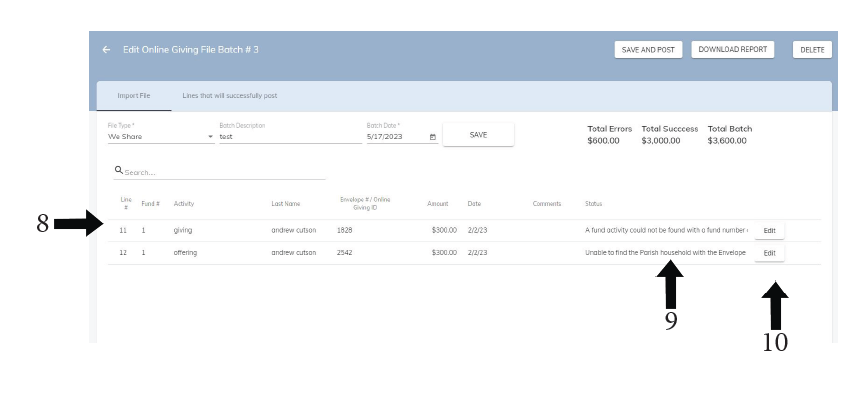How to Import Online Giving (All Others)
- Go to Contributions > Import Online Giving File
- Click IMPORT ONLINE GIVING FILE in the top right
- Download a CSV file from your e-giving company and save it to your computer
- In Camino, choose the FILE TYPE, for the company that provides your e-giving
- Add a description if you would like, and enter a batch date
- Click the UPLOAD FILE button, and then find the CSV file that you saved to your computer
- Click IMPORT in the top right
- If there are import errors, they will appear under the IMPORT FILE tab
- The reason for the error is in the status column
- Click the edit button on the far right of the transaction with an error. The reason for the error will be explained. Make the adjustment and then save the entry
- After all errors are fixed, all of the entries will appear without an error message
- The batch total will be shown
- Press SAVE AND POST when finished
- You can DOWNLOAD REPORT or DELETE the batch