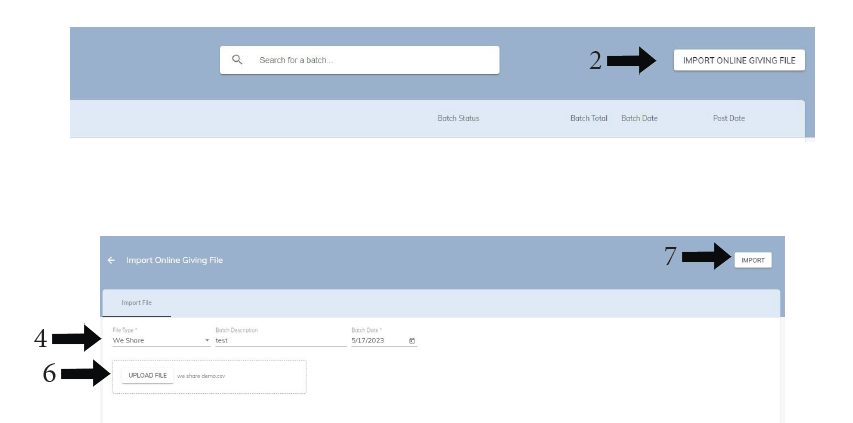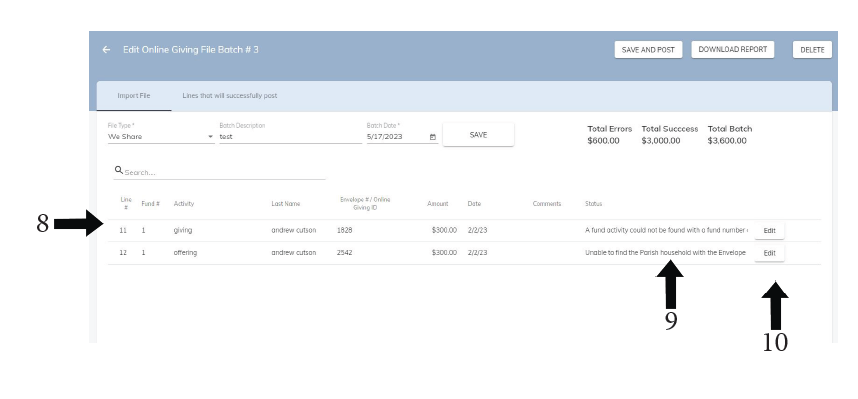Import Online Giving with Vanco AutoConnect
- Go to Contributions > Import Online Giving File
- Click IMPORT ONLINE GIVING FILE in the top right
- Under File Type choose Vanco AutoConnect
- Add a description if you would like, and enter a batch date
- Select a Start Date and End Date
- Either import all funds or uncheck the import all funds checkbox and choose the funds to import
- Click IMPORT in the top right
- If there are import errors they will appear under the Import File tab
- The list of errors will appear in the status column
- Click the edit button on the far right of the transaction with an error. The reason for the error will be listed and then you can make the adjustment and then save the entry
- After all errors are fixed, all of the entries will appear without an error message
- The batch total will be shown
- Press SAVE AND POST when finished
- You can DOWNLOAD REPORT or DELETE the batch