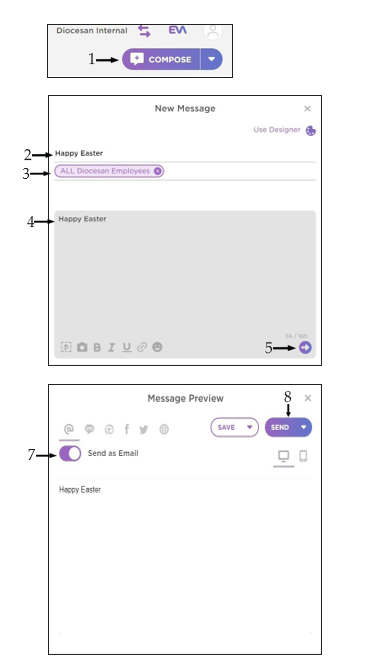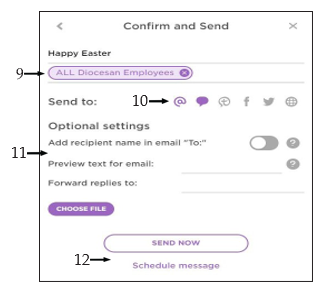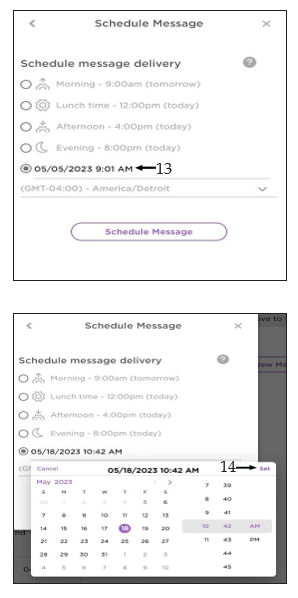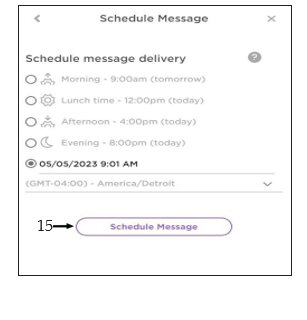Creating and scheduling a message with composer
- Click on Compose Button in the upper right-hand corner.
- Enter a Subject. This is a required field.
- Select the group or groups you would like to receive the message.
- Create your message.
- Click on the preview icon.
- Review and edit the previews as needed.
- Make sure the slider for “send as email” is to the right if you want it to go out as an email as well.
- Once you are happy with the message click on Send, this will bring you to the final settings window where you can send your message immediately or schedule it to go out at a certain date or time.
- Confirm the group(s) your message is sending to are correct.
- Select (if any) other means of transportation.
- add/select any of the optional settings if needed.
- Click send now to send your message immediately, or click on schedule message to choose a date and time to send your message. If you wish to schedule your message, skip to step 13.
- Click on the date to bring up a new window to select the time and date you want to send it.
- Once you have selected the date and time for your message to go out, make sure you click the set button.
- Then click the “schedule message” button at the bottom.