How Do I Delete a Page/Post?

You can delete a page or post with ease. We know how important it is to be able to remove pages, be it because you accidently duplicated a page, the page is outdated, or maybe it’s just a blank draft. Either way, WordPress makes it easy to delete any page or post.
- Deleting while editing
- Delete while not editing
- Delete in bulk
Here is how to delete a page/post while editing:
- Once logged in, click on Pages or Posts in the menu on the left-hand side of the Dashboard.
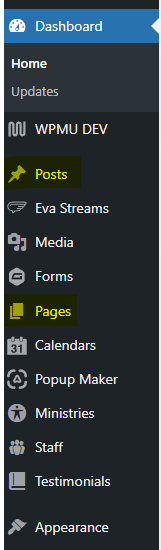
- Click on the page or post you desire to edit.
- Click Move to Trash in the right-hand sidebar.
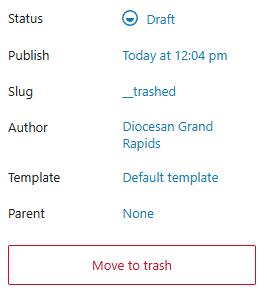
Here is how to delete a page/post while NOT editing:
- Once logged in, click on Pages or Posts in the menu on the left-hand side of the Dashboard.
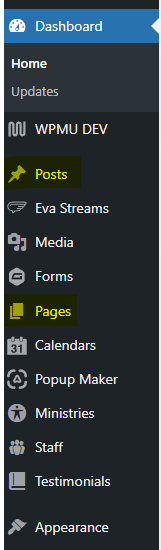
- Hover over the page you desire to delete and click Trash
Here is how to delete pages/posts in bulk:
- Once logged in, click on Pages or Posts in the menu on the left-hand side of the Dashboard.
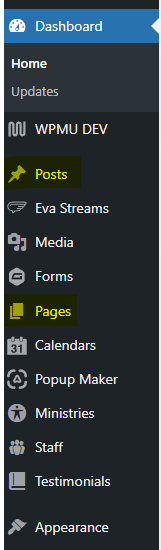
- Use the checkboxes to the left of each page/post title to select multiple pages/posts
- Using the Bulk Actions dropdown, select Move to Trash and click Apply
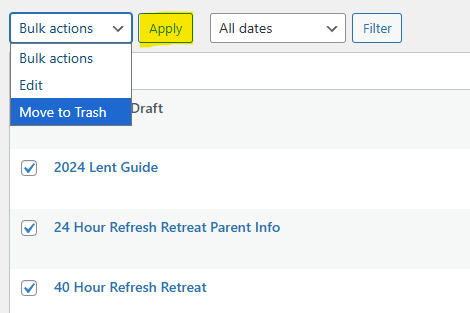
by Cody Armock
