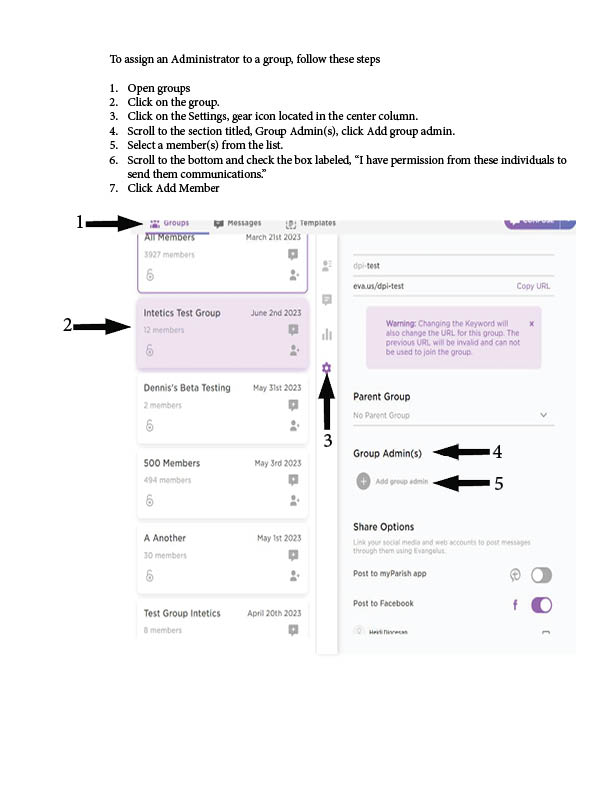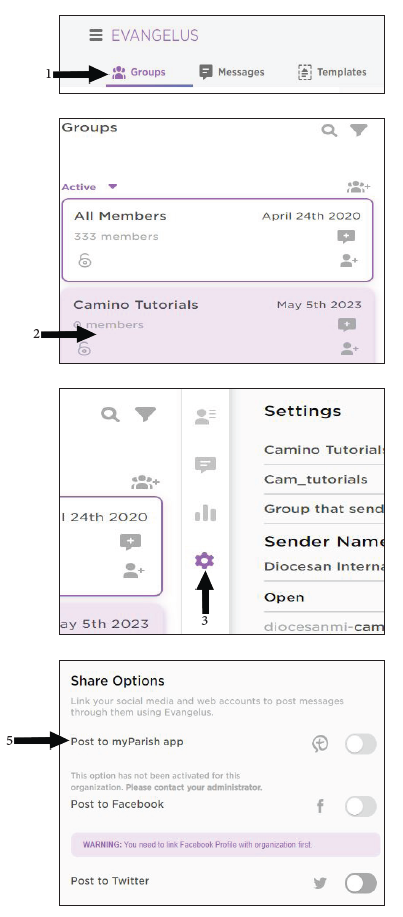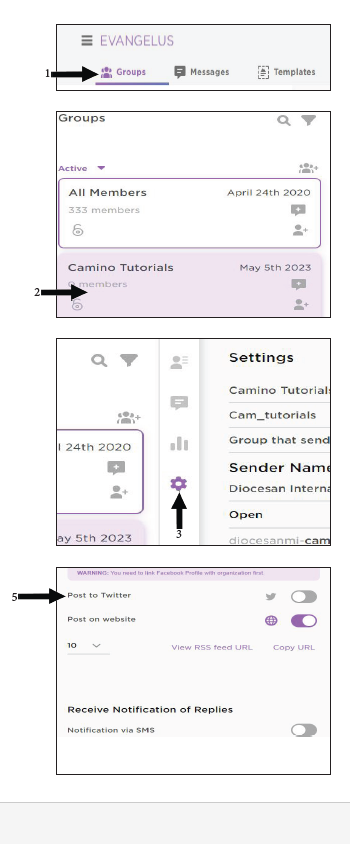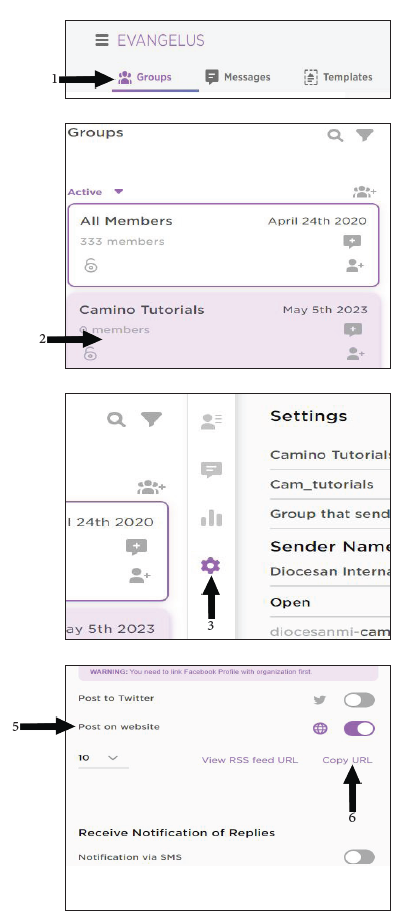To create a custom formatted newsletter-type of email message, follow the steps below:
- Click on Compose Button or the New Message Icon.
- Click on Use Designer
- Enter a Subject. This is a required field.
- Select the group or groups you would like to receive the message.
- Select Blocks in the Right Column
- Drag the Block you want to the document
- Add More Blocks as needed
- Select Content in the Right Column
- Drag the type of Content you want to the block(s) in the document
- Edit the content in the box
- Click on the preview icon.
- Edit previews as needed.
- Click on Send.
- Click Send Now.