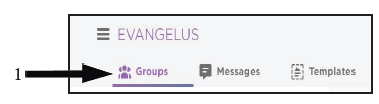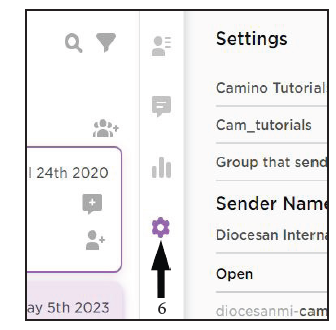If you are having an issue that you cannot resolve, please call our Customer Care Support team at 1-800-994-9817. We are here to help you!
How do I add members into Evangelus?
Adding members into Evangelus is easy. You can add a single member with an email or phone number by tapping on the add member icon. Using the import function, you can add a list of members.
Add a member
- Select Groups
- Select the Group to Add Members
- Click on Add Member
- Enter the phone number or email address of the new member
- Click on Continue
- Enter Firstname, Lastname, birthdate, etc. (none of this is required)
- Click on Add
- Check the box for “I have permission from these individuals to send them communications.”
- Click on Add Members
Import members
- Select Groups
- Select the Group to add the members
- Click on the Add Member Icon
- Click on Import
- Select a .CSV
- Import members
How do I join a group?
Once you register, login with your email and password https://eva.diocesan.com . You will see the groups available in your parish(es). Click on the (+) button to join the group.
How do I change my preference from email to text?
Once you register, login with your email and password at https://eva.diocesan.com . You will see the groups you belong to and can choose how to receive communications.
How do I add more Groups?
To create a new group for members, follow the steps below:
- Select Groups from the Evangelus main menu.
- Click on the New Group icon at the top of the group list.
- Complete the Create Group form as needed. Note: Keyword is what is used for text-to-join. (ie: youth – for the youth group).
- Choose Notification of Replies.
- Click Create Group.
Do members need to sign into Evangelus?
A member will receive emails/texts without signing in to their account.
Members of Evangelus can register and sign in to update their personal information and see what groups are available for them to join.
Can my ministries use Evangelus for their members?
Ministries are encouraged to use Evangelus for their members. Once the Organization Admin creates a group for the ministry, they can assign a Group Admin. Then, the Group Admin (ministry head) can add members, send messages, and have full control of their group and it’s members.
Can members reply to a message? Who sees the replies?
When a member replies to a message, the reply is visible in Evangelus to any Admins for the organization or the group the message was sent to. Other members do not see the reply sent from a member.
How long does it take to get started with Evangelus?
You can be an Organization Administrator and have access to Evangelus within a day. Then, members can be added and you can start sending messages immediately.
Are there any analytics for groups and messages?
Yes, you can view the analytics known as statistics. You can view the following statistics for your groups and the messages that are sent.
Group Statistics can be viewed from the group screen by clicking on the icon in the middle of the screen that looks like a graph.
- Messages Sent
- Member replies
- Emails sent/delivered/bounced/opened
- SMS sent/delivered
- Members new/previous
- Click Rates
- Unsubscribes
Messages Statistics can be found by clicking the graph button under the title bar.
- Recipients sent/failed
- Clicks
- Email Views
How to add a New Member Singley
- Select Groups
- Select the Group to Add Members
- Click on Add Member for the group you want to add to (in this case we are adding to “Camino tutorials”).
- Enter the phone number or email address of the new member
- Click on Continue
- Enter First name, Last name, birth date, etc. (none of this is required)
- If you choose to enter profile information, click the add button below the day of birth field to save it.
- Check to make sure either the phone number or email is listed here. If it is not, you will need to repeat steps 1-8 until it shows here.
- Check the box for “I have permission from these individuals to send them
communications.” - Click on Add Members
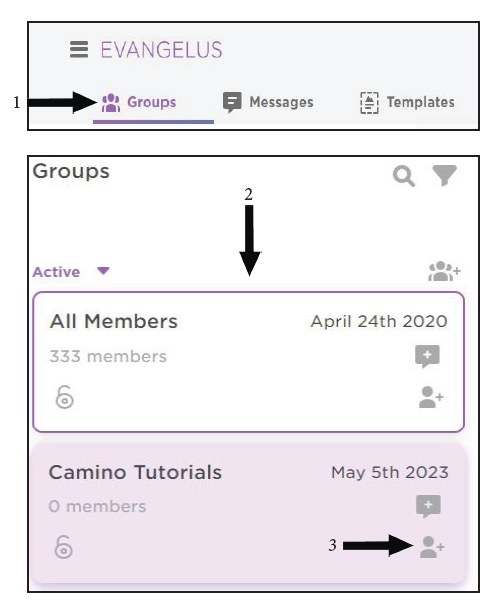
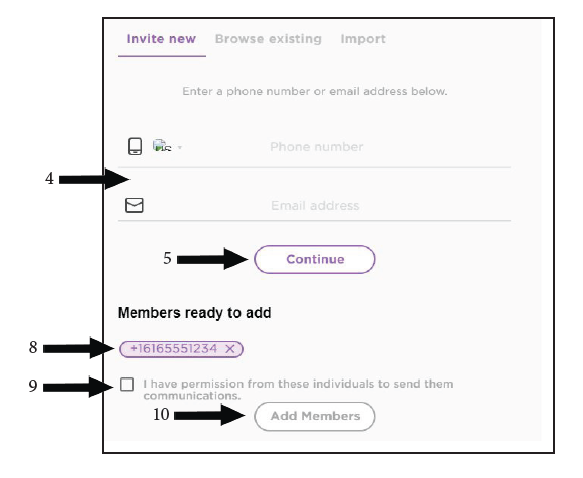
How to add a New Group
To create a new group for members, follow the steps below:
- Select Groups from the Evangelus main menu.
- Click on the New Group icon at the top of the group list.
- Complete the Create Group form as needed. Note:
- The keyword is what is used for text-to-join. (ie: youth – for the youth group).
- Click Create Group.
- After the create group window closes, navigate to the group in the group list and click anywhere in the name box, in the middle of the screen you will see four icons laid out vertically, click on the gear icon, and click on that.
- Once clicked a settings diagram will appear on the right of the screen scroll down to where it says “receive notification of Replies”, and check the method you wish to receive. below that click on the admins you